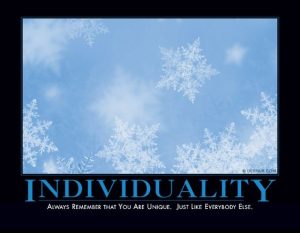Installing Android Nougat on a Stock Galaxy Tab 10.1
My daughter uses an Android Samsung tablet (coded GT-P7510) which ended official support on Android 4.0.4. Unfortunately I didn't pay any attention to this issue until the apps she most wanted to use, namely Netflix and YouTube stopped working on it as the Android version was too low.
I found a ROM to upgrade to Android 7.1 (Nougat) with some cost - for instance, the camera doesn't work, but Aimee doesn't care about that. So I decided to try upgrading it since the tablet was otherwise now utterly useless.
To make things more difficult, most of the information on upgrading this tablet on the Internet is outdated or wrong, or pre-supposes that the device was long since updated. I also don't run Windows, and ran into some problems with the Heimdall alternative.
So this quick article is the result of a couple of evenings running into dead ends. It might help someone else. Certainly if I ever need to do it again it'll help me.
But as usual, if you break something, you own all the parts. These instructions are completely specific to this particular tablet, and the wifi only version at that. Make sure your device is fully charged before you start.
A new recovery image had to be installed first, and some steps had to be undertaken just to get that far.
Heimdall
First of all there's supposed to Windows software called Odin that is used to update the ROM, especially from a stock start. I can't run that without emulation since I don't run Windows, and in any case, I suspect it might behave badly in a virtual machine, and probably wouldn't run correctly on modern Windows.
So I installed a Free and Open Source alternative known as Heimdall. For me, this was simple as it was Debian packaged. I couldn't get the frontend to be useful, and I couldn't get the Java version of the frontend to work online or offline. So I defaulted to the command line.
So, as root on Debian GNU/Linux:
aptitude install adb heimdall
This is also ensuring all the command line tools for android debugging are installed (I already had these).
Receiving TWRP
The device needs to be made ready for Odin / Heimdall upload. Turn the device off, and then hold Power and Volume Down till it appears with two icon choices. You want the one on the right. Use Volume Up to select, and use Volume Up again to bypass the dire warnings.
I had no success in using the Heimdall frontend, your mileage may vary. I got the correct archive for my purposes from here.
I downloaded the archive, and used tar xvf to extract the contents. You will find two .img files, recovery.img and hidden.img. You'll need both.
Note that the partition target on the device for recovery is not called recovery but is called SOS at least on my device.
heimdall flash --SOS recovery.img --no-reboot
Because of the no-reboot option note that the tablet will continue to warn you not to restart it. You'll need to watch the command line progress carefully to ensure that it is on. Now reboot the machine once again into the Odin / Heimdall mode again. I.e. power it off, and turn it on with Power and Volume Down.
Now flash
heimdall flash --HID hidden.img
For me this successfully got TWRP 3.0.3 loaded. It was a major odyssey of conflicting information to get this far. When you reboot make sure you hold down volume down to get to the recover menu, (and now choose the left hand option). If you don't do this, the stock ROM overwrites the new one and you'll need to start again.
Using TWRP
From here, things were relatively plain sailing. I got the ROM from here.
(EDIT: 2021-10-21: A reader brought it to my attention that the ROM images were no longer there, I think I found new versions here.) Incidentally, I'd tried other recovery ROMs I got onto the device before when I couldn't get TWRP onto it, they did not allow the following steps to work.
I then used TWRP's wipe option to wipe Cache, Data, and Dalvik Cache.
I used the Advanced button and put the device into sideload mode.
I then, from the Linux command prompt executed
adb sideload aosp-7.1-p4wifi-20170320.zip
I then did not reboot but went back in TWRP and selected sideload again, this time I was careful to uncheck the wipe data and cache items since I'm loading other items on top of the basic ROM image.
adb sideload P7500-open_gapps-arm-7.1-pico-20170119.zip
and I repeated the same for the last package
adb sideload superuser.zip
finally I selected to reboot the tablet. It took a pretty long time to boot. Don't forget it's a relatively underpowered device.
The device is up and running and now runs the apps my daughter wants again.